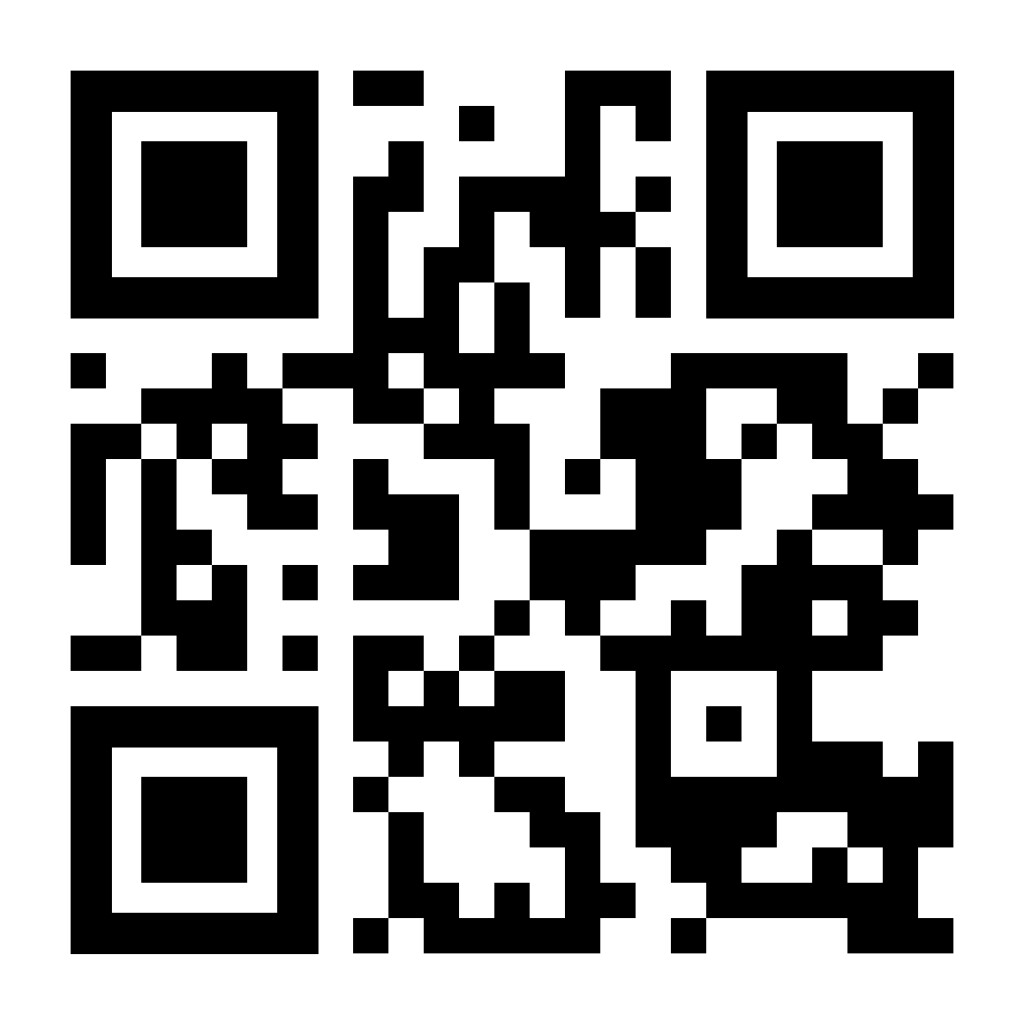6373
6373
Changing your SSA password - Must do this first!
Students need to visit https://launchpad.classlink.com/ssa, where you will be prompted to reset your password.
Wireless
Connect to the wireless network called SSA. Provide your username and password to connect. Instructions.
Email (on the web)
Log in with username and password at mail.shadysideacademy.org
Email (on your phone)
We recommend downloading the Microsoft Outlook app from Google Play Store or Apple App Store.
The native mail apps may also be used by following the instructions below.
Student Portal
Log in with username and password at https://portals.veracross.com/ssa/student
Canvas
Login to the Student Portal (instructions above), and click the Canvas LMS button
Access Canvas directly with this link (requires username and password): shadysideacademy.instructure.com
Please visit https://accounts.google.com/signin and enter your email address. You will be redirected to a Microsoft Login page if you are not already logged in.
Printing
Our printing solution is only available on Shady Side Academy's network. Setup must be performed on campus. Instructions for setting up PaperCut Mobility Print can be found here.
Door Access
You will receive a physical key fob to get into the buildings. If you lose or damage your fob please notify [email protected] as soon as possible to get a replacement.
Microsoft Office for FREE
Get Microsoft Office for free, installed on your computer. Instructions.
*Senior School Students do not need to purchase Microsoft Office with their laptop.
Adobe Creative Cloud for FREE
Get Adobe Creative Cloud, including Photoshop, Illustrator, Premiere, etc., for free, installed on your computer. Instructions.
Questions?
Search in HelpDesk Knowledgebase or submit a ticket at https://helpdesk.shadysideacademy.org/new/